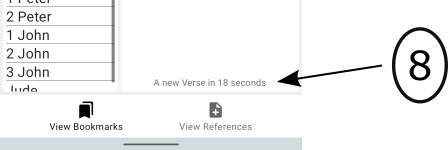App Home Page
- 1 – Settings, FAQ's, Privacy, Instructions.
- 2 – Display Books of the Testaments – Old Testament, New Testament, Matthew, Mark, Luke, John, Acts.
- 3 – Select which Book to read.
- 4 – Navigate to Book Marks or Verse References and Footnotes.
- 5 – Create a bookmark for the displayed Book,Chapter and Verse.
- 6 – The current time of day.
- 7 – A Book, Chapter and Verse synchronized to the current time.
- 8 – Countdown seconds when a new random Verse will appear.
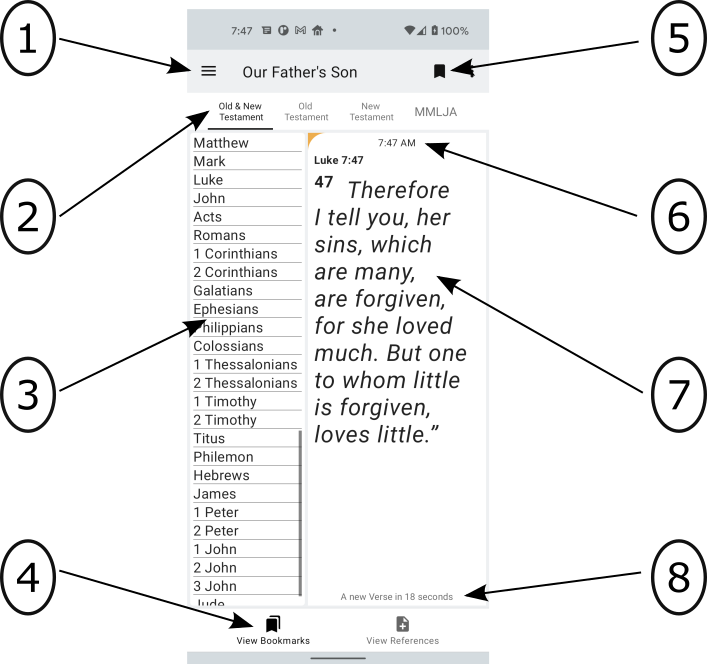
1 – Settings, FAQ's, Privacy, Instructions.
Clicking on this upper left icon will display a sliding drawer of options including App settings, Frequently asked questions, Instructions for use and Privacy Policy. Once the drawer is open and you click on one of the options you will be redirected to a Web page displaying that choice.
[ Top ]

2 – Display Books of the Testaments
Old Testament, New Testament, MMLJA (Matthew, Mark,Luke,John,Acts).
The tabs accross the top of the main page are provided to filter the Books displayed on the left side of the screen.
Clicking a tabs on the top of this page –Old and New Testament, Old Testament,New Testament, MMLJA (Matthew, Mark,Luke,John,Acts) filters the Book selections on the left side of the screen. For example if you select tab labeled 'New Testament' then only Books from the New Testament will be displayed on the left side of the screen. Clicking the tab labeled 'MMLJA' will then display the Books of Matthew, Mark, Luke, John and Acts.
[ Top ]
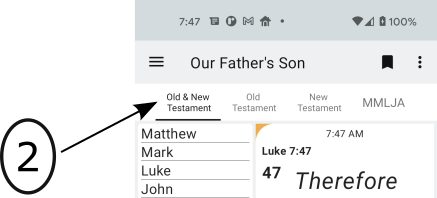
3 – Select which Book to read.
This app is designed in a way to make navigation to any Book of the Bible simple and fast.
Clicking a Book name on the left side of the screen navigates you to that Book of the Bible. For example, if you click on '2 Corinthians' you will quickly navigate to – 2 Corinthians, Chapter 1, Verse 1.
[ Top ]
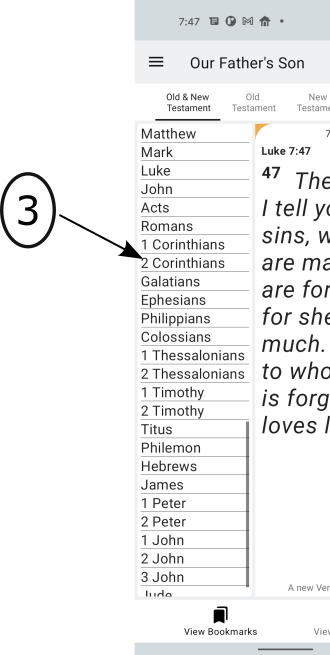
4 – Navigate to Book Marks or Verse References and Footnotes.
The icons on the bottom of the page take you to the Bookmark section and Reference/Footnote section of the app.
[ Top ]
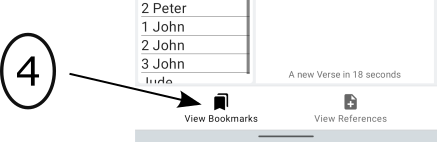
5 – Create a bookmark for the displayed Book,Chapter and Verse.
Creating a Bookmark for a favorite Book, Chapter and Verse is a very important feature of this app.
Clicking this icon will create a bookmark for the Book, Chapter and Verse currently on the screen. All bookmarks can be accessed via the 'View Bookmarks' navigation icon.
[ Top ]
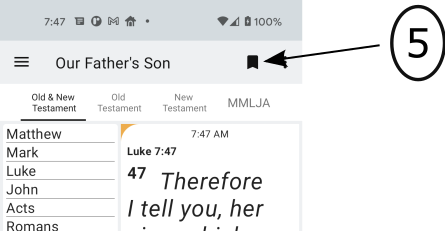
6 – The current time of day.
This is the current time as set on your phone or tablet. Why show the time? There are many apps that are Bible readers and many apps that display a daily Bible Verse. We have an app to inspire and captivate you. Yes, this is a great Bible reading App but this app was designed to capture your attention and to inspire you to dig deeper into Chapter and Verse.
For example if it is 7:47 AM we randomly select a Book in the Bible and then display Chapter 7 and Verse 47 from that Book. In this case we selected Luke, Chapter 7 Verse 47. As each minute changes on the clock, we re-select a new Book where the Chapter number matches the current hour and the Verse number matches the current minute.
Hopefully you will see there is more to this app than that. Reading a single Bible Verse can really catch our attention. For example, in John 1:37, 'The two disciples heard him speak, and they followed Jesus.' Don't you want to know more? What happens next? What happened before? Which two disciples?
So next time you are standing in line you will have something to do while you wait!
[ Top ]
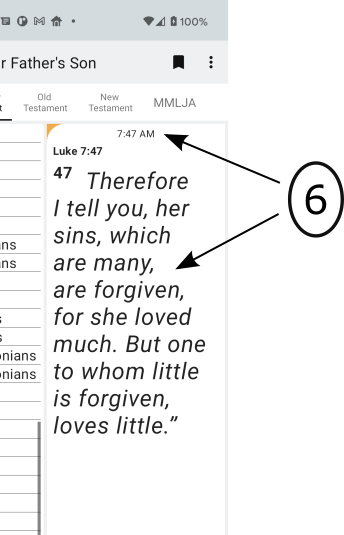
7 – A Book, Chapter and Verse synchronized to the current time.
This is the Book Chapter and Verse that matches the current time of day.
For example if it is 7:47 AM we randomly select a Book in the Bible and then display Chapter 7 and Verse 47 from that Book. In this case we selected Luke, Chapter 7 Verse 47. As each minute changes on the clock, we re-select a new Book where the Chapter number matches the current hour and the Verse number matches the current minute.
As we move later into the hour of the day and minutes past the hour there simply are not enough Bible Chapters and Verses to match every hour and minute. For example - there are no Chapter and Verse in any Book matching hour 21 (9 PM) and minute 47 so we display a description of a Book in the Bible. For some later hours we display a Psalm Chapter and Verse for example - hour 21 (9 PM) and minute 50 we display Psalms 50:21.
[ Top ]
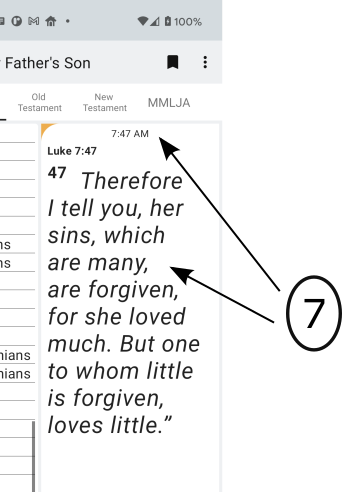
8 – Countdown seconds when a new random Verse will appear
This is a countdown timer. It displays how many seconds remain until a new Book, Chapter and Verse is displayed.
[ Top ]