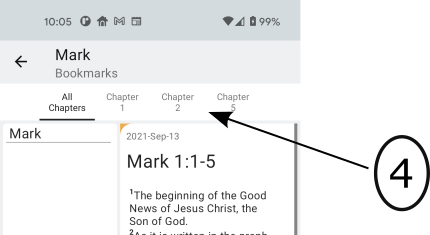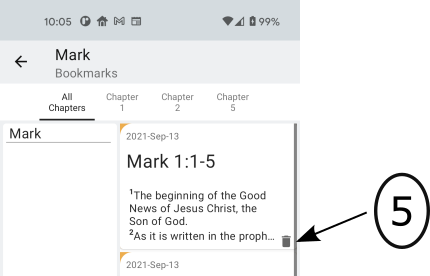Bookmarks
- 1 – Book Name.
- 2 – Select bookmarks for this Book.
- 3 – Navigate to the Verse text for this bookmark.
- 4 – Bookmarks for these Chapters.
- 5 – Delete this bookmark.
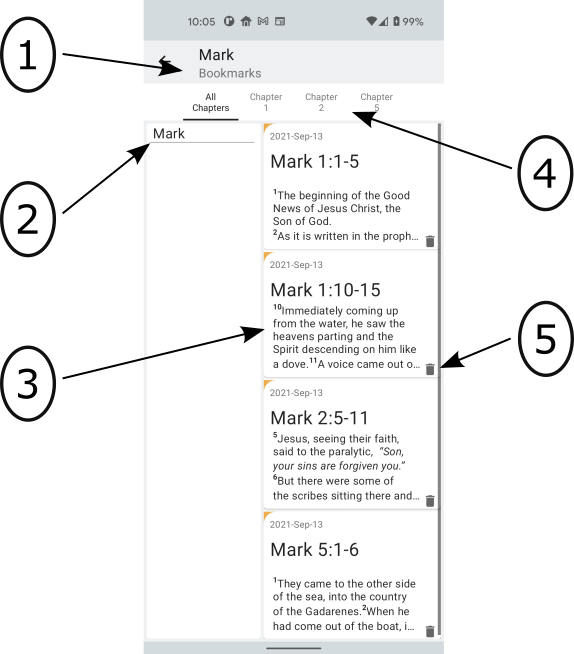
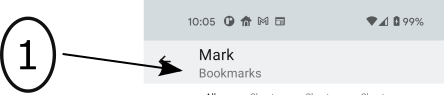
2 – Select bookmarks for this Book.
This app is designed in a way to make navigation to any Book of the Bible simple and fast.
Clicking a Book name on the left side of the screen navigates you to bookmarks for this selected Book.
[ Top ]
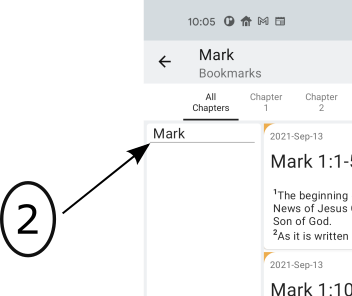
3 – Navigate to the Verse text for this bookmark.
Clicking here will take you to the Verse text for this Book, Chapter and Verse.
[ Top ]
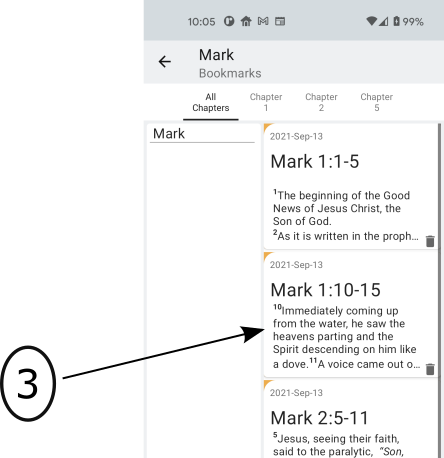
4 – Bookmarks for these Chapters.
The tabs accross the top of this page display the chapters that have bookmarks for this Book. Clicking any chapter number tab will filter (dispay) the bookmarks for that chapter. Click the 'All Chapter' tab to view all bookmarks available for this Book.
[ Top ]