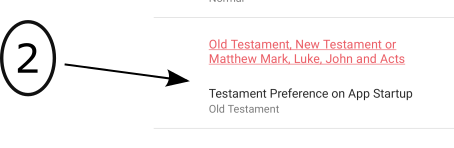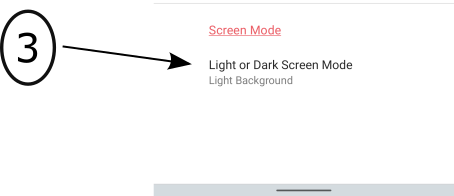App Settings
- 1 – Settings for Verse Text.
- 2 – Settings for Testament tabs on startup.
- 3 – Light or Dark Screen Mode.
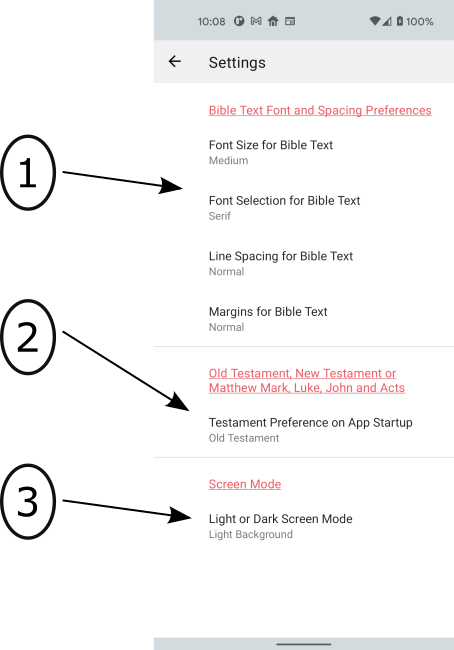
1 – Settings for Verse Text.
This settings area sets the display parameters for the Verse Text when reading the Bible.
Font Size - small, medium and large.
Font Selection Preference.
Line spacing between lines of text.
Right and Left margin size.
[ Top ]
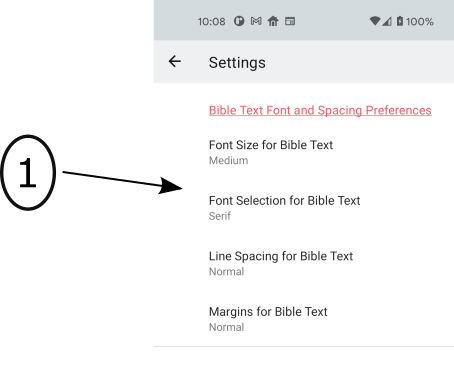
2 – Settings for Testament tabs on startup.
The tabs accross the top of the main page are provided to filter the Books displayed on the left side of the screen.
Clicking a tabs on the top of the main page page –Old and New Testament, Old Testament,New Testament, MMLJA (Matthew, Mark,Luke,John,Acts) filters the Book selections on the left side of the screen. For example if you select tab labeled 'New Testament' then only Books from the New Testament will be displayed on the left side of the screen. Clicking the tab labeled 'MMLJA' will then display the Books of Matthew, Mark, Luke, John and Acts.
[ Top ]